I hope that you are finding this series about importing fabrics into EQ8 helpful. So far we can covered importing fabrics from Electric Quilt and from fabric manufacturers' websites.
Here are the posts that will be in the Importing Fabrics into EQ8 blog series, that will be posted each Wednesday:
- Post 1 - Importing fabrics from Electric Quilt into EQ8
- Post 2 - Importing fabrics from fabric manufacturer sites into EQ8
- Post 3 - Importing fabrics from other sources into EQ8 ← this post
- Post 4 - Resizing and cropping fabrics in EQ8 to correct fabric print scale
- Post 5 - Adding fabrics to "My Library" for future use
Importing Fabric Swatches from Other Sources
If you purchased a fabric that is not available as a download as part of an EQ bundle or from a fabrioc manufacturer that has full collection downloads there are still other options to get the fabrics into EQ8.
Using these techniques, the biggest downside will be that the images are typically not scaled correctly for EQ8, meaning that a design from the fabric will appear larger or smaller in the rendered quilt top in EQ8.
For example, a flower that measures 5" in real life on a fabric may show up as measuring only 1-2" in EQ8. In Post 4 of this series, we will learn how to quickly crop and resize fabric images to fix this issue.
The most important thing to remember when downloading individual files is to remember where you saved them on the computer and to make sure you keep them organized.
Individual Images
You can download individual images off the web from where you purchased the fabric (Ebay, Etsy, etc) by right clicking on the image and saving it to your hard drive.
Be sure that these images are for your own personal use, I would not post these images or the quilts rendered using them on the internet, patterns, etc. due to copyright laws.
If you have a flat bed scanner, you can scan your fabric directly.
Digital Photographs
You can take a picture of your fabric and then download the image onto your hard drive. This is the least preferred method because slight lighting differences across the fabric become very visible when the fabric image is tiled in a quilt top rendering.
How to Add Downloaded Fabrics into your EQ8 Fabric Library
1. Open your fabric library. At the bottom of the window click the Import Fabrics → From Image Files. Navigate to where on the hard drive the images are stored, select the images you wish to add, and press Open. This sometimes takes a few minutes due to the size of the files.
2. Select the images in the window (there is a Select All Fabrics button) and then click Add to Sketchbook. You will have to add the fabrics to each new project you start. Post 5 in this series will cover adding fabrics to your library so they are available for every project.
Next Wednesday, in part 4, we will learn how to resize and scale our fabric images.
The Electric Quilt Company is generously offering a special coupon code for my readers. Use can use EQ8CHERYL for 20% off of their entire website, ElectricQuilt.com (EQ8, EQ8 upgrades, books, add-ons, etc.). The code is good until March 31, 2020.




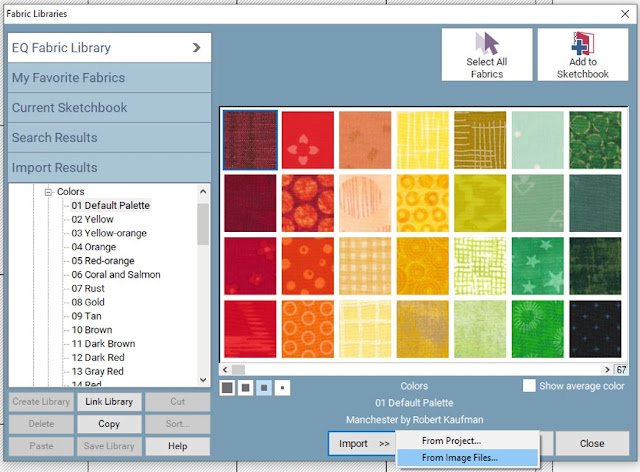





This is another great EQ8 tutorial! I so enjoyed your minimalism class and have already played a little! My tutorial link is open until the end of the month if you have a minute to link up!
ReplyDeleteI used to do this a lot. Now I'm more likely to just pick fabrics with similar color palettes and play with the design that way.
ReplyDelete