In the first post of this series, we learned how to download fabric swatches from www.ElectricQuilt.com to add to our EQ8 fabric library. In post 2 today, we are going to explore how to download swatches of full fabric collections from manufactures' websites.
Just a reminder, here are the posts that will be in the Importing Fabrics into EQ8 blog series, that will be posted each Wednesday:
- Post 1 - Importing fabrics from Electric Quilt into EQ8
- Post 2 - Importing fabrics from fabric manufacturer sites into EQ8 ← this post
- Post 3 - Importing fabrics from other sources into EQ8
- Post 4 - Resizing and cropping fabrics in EQ8 to correct fabric print scale
- Post 5 - Adding fabrics to "My Library" for future use
Importing Fabric Swatches from Fabric Manufacturer Websites
More and more fabric manufacturers are making it easy to download fabric images of entire collections so that quilters can play with the fabrics in their new designs. Below are the four manufacturers that I know currently offer swatch downloads.
The biggest downside to these images from the manufacturers is that they are typically not scaled correctly for EQ8, meaning that a design from the fabric will appear larger or smaller in the rendered quilt top in EQ8.
For example, a flower that measures 5" in real life on a fabric may show up as measuring only 1-2" in EQ8. In Post 4 of this series, we will learn how to quickly crop and resize fabric images to fix this issue.
Moda Fabrics
Go to the www.ModaFabrics.com and under "Inspiration + Resources" click "Fabric Downloads". You can search the available collections by name, designer, etc and Moda has collections available form a few years back to collections that have not launched yet.
Art Gallery Fabrics
Go to the http://www.artgalleryfabrics.com/ website and navigate to the fabric collection you are interested in. There will be a button to download jpeg swatches.
Andover Fabrics
Go to https://andoverfabrics.com/ and navigate to the collection you are interested in. There will be a tab at the top of the page called "Quilts and Downloads". In that tab there will be a button to download the images.
Northcott
Go to http://www.northcott.net/ and navigate to the collection you are interested in. For most collections, there is a gray "Download Fabric Files" button on the right hand of the screen.
Saving Your Files
Most of the fabric collection images will be downloaded as .zip files due to their size. Unzip the files and save them into a folder on your computer. I have a folder named "Fabrics" and within this folder have sub-folders for each collection to keep them organized and easy to find.
How to Add Downloaded Fabrics into your EQ8 Fabric Library
1. Open your fabric library. At the bottom of the window click the Import Fabrics → From Image Files. Navigate to where on the hard drive the images are stored, select the images you wish to add, and press Open. This sometimes takes a few minutes due to the size of the files.
2. Select the images in the window (there is a Select All Fabrics button) and then click Add to Sketchbook. You will have to add the fabrics to each new project you start. Post 5 in this series will cover adding fabrics to your library so they are available for every project.
If you know of additional manufacturers offering downloads, please let me know in the comments below. Next Wednesday, in part 3, we will learn how to download fabric swatches when full collection downloads are not available.
The Electric Quilt Company is generously offering a special coupon code for my readers. Use can use EQ8CHERYL for 20% off of their entire website, ElectricQuilt.com (EQ8, EQ8 upgrades, books, add-ons, etc.). The code is good until March 31, 2020.









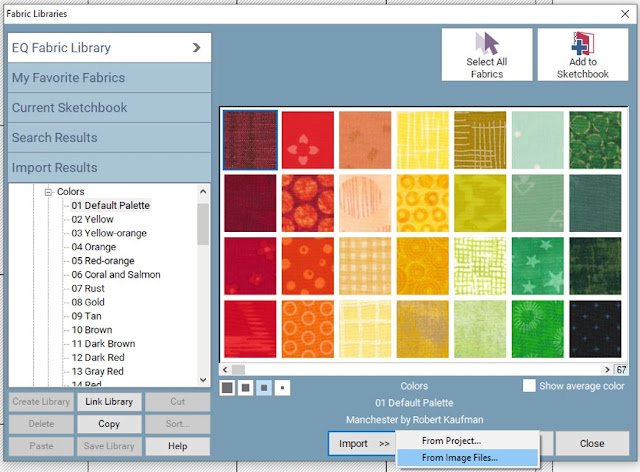





Loving your EQ series! Thank you so much for sharing your knowledge with us!
ReplyDeleteGreat tutorial! Importing fabrics is one of my favorite things!
ReplyDeleteYour tutorial's have been really helpful.
ReplyDeleteI love your series! Looking forward to resizing and than designing my first ever quilt in AG fabrics so that it looks real. Yeahh :) xo Melanie
ReplyDeleteGreat tutorial! Thank you for sharing the tips.
ReplyDelete